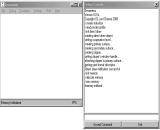DC News is a News and downloads site for the
Sega Dreamcast, We have all the latest emulators, homebrew,
commercial games for the Dreamcast and all the downloads on this site,
we also cover commercial gaming and console news. Part of the
DCEmu Homebrew & Gaming Network.
DCEmu.co.uk DC Emulators Section
Name DreamEmu
Author Lord Cheese
Description
Early Dreamcast Emulator for windows.
Screenshots
 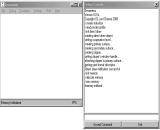
Download
Here
Information
*3. What's New
**************************
SH-4 CPU:
Rewrote CPU Interpreter Core: Increased speed and
accuracy
Graphics:
2D Framebuffer: RGB565 mode implemented, graphics
drawing speed increased, corrected screen update rate
(still not accurate)
Debugger:
Disassembly: The amount of disassembly to process
can now be controlled by the user.
The whole memory area does not need to be disassembled,
although this is possible
too. (Note: not all regions can be disasm'ed yet...have
to rewrite the debugger so I didnt bother adding these
in yet)
Emulator:
Command Line: -lx command line option added
Header Information: Got rid of the error message and
correct device information is now shown
Support for scrambled boot files added
IMPORTANT NOTE: Unlike the last release, in which
you needed 32bit colour to run, in this release
you MUST set your desktop colour to 16bit. Setting
it to 32bit wont crash Dreamemu,
it will just show the wrong colours. Support for the
different desktop colour depths
will be added shortly.
New Software working: Stars Demo
640x80 example
argb8888 example (not showing correctly now)
There could be more...I havent tried much...please
inform me if there is!
**************************
*4.How To Use
**************************
Dreamcast demos and freeware demos can be downloaded
at http://www.julesdcdev.com
The software that I have tested will be uploaded to
the downloads section on the site.
General Use:
Unzip the zipfile to a directory, e.g. c:\dreamemu.
After reading through this text file, execute the
Dreamemu.exe file.
Go to the "File" menu and select "Load
IP.BIN".
In the dialog box that appears, select the desired
IP.BIN and press 'Open'.
Errors are tracked in the status bar, the debug console,
or through message boxes.
If the image was loaded succesfully, "Image loaded"
should appear on the status bar.
Go to the "Emulation" menu and click "Start".
If no errors occur, Dreamemu will start emulating
the file and the progress is shown on the
status bar.
To stop emulation, click the Emulation->Stop menu
item.
Debug Console:
A simple console to control dreamemu with. Some commands
can only be executed through the debug
console, so it is worthwhile to look at its features
and how to use it.
How to use:
Type in the command in the text field and press 'Accept
Command' (pressing enter won't work)
To exit Dreamemu quickly, just press the 'Exit' button
Dreamemu Console Commands:
debugger - launches the Dreamemu debugger (same as
using Debug->Debugger)
help - displays a list of the present commands (prehaps
more than here)
show breakpoint - shows a list of present breakpoints
(debug console only)
console prefixes:
'>' - this precedes a command that has been entered
'!' - this denotes a successful command or process
'*' - this is associated with an error. An error will
cause Dreamemu to run
unpridictably or not at all. If an error occurs, it
is recommened to
restart Dreamemu and solve the error
'@' - this denotes a warning. A warning is not as
critical as an error, but may
lead to unpredictable results/crashes
no prefix - this usualy denotes a process, e.g. 'creating
direct draw object...'. Processes
end with three dots
Warning list:
'inappropriate colour depth warning' - this means
that the colour depth you have selected in Windows
may not be sufficent for some of the Dreamcast's graphics
modes.
To solve, set the required colour depth as indicated
my the
message box
'direct draw surface lost' - indicates that Dreamemu
has lost the current Direct Draw
surface. You must let Dreamemu to try and solve this
error itself
'invalid image header warning' - the IP.BIN you loaded
is not a correct IP.BIN and may not work.
Please note that even if you do not see this error,
your IP.BIN
may be corrupted
'boot file not found' - this indicates that the boot
file specified in the IP.BIN
(commonly 1ST_READ.BIN) cannot be located. This means
you will
only see the SEGA boot logo, and after that, you will
see
'Breakpoint at 0x00000000' in the debug console, indictaing
an
invalid jump address caused by no 1ST_READ.BIN being
present.
To solve, make sure you have the relevant boot file
in the
directory you have the IP.BIN in.
Build Information label:
There is a label in the about dialog box telling you
some information about the Dreamemu
binary that you are holding:
Release Build/Debug Build
Private/Public Build
Version
Guide to Dreamemu's ini file settings:
[Settings]
Defaultdir: Selects the default directory for images.
The directory in string form is used.
BootROM: Selects the directory in which your BIOS
image can be found (Note: not working)
AdvancePCOnUnhandled: Specifies if the CPU should
continue after an unhandled instruction
WindowSizeWidth: The 'X' size of the video display
area
WindowSizeHeight: The 'Y' size of the video display
area
AutoScrollDebugOutput: Specifies if the debug output
window should scroll down automatically after each
message (slower)
ShowStatusbar: Specifies if the Statusbar should be
shown (not working)
Scrambled: Specifies whether boot files should be
taken as scrambled as default
[Default]
Alttitle: Specifies the default title
Comment: Specfies the default comment
Image Settings:
(The name of the image is specified in brakets)
Alttitle: An alternative name for the image. Default:
the title specified in the IP.BIN
Comment: This is the comment that will be used to
describe rom images if they are not
described in a section of their own. Default: comment
in [default] section.
Scrambled: Specifies if the boot file is scrambled
The Hottest DCEmu Posters
|  Sega Everdrive Flashcart
Sega Everdrive Flashcart